Top 7 SAP Tips and Tricks for Beginners
SAP Online Classes provides Best SAP training Online based on current industry standards that helps attendees to secure placements in their dream jobs at MNCs. SOC is one of the most credible ERP SAP Online training provider, offering hands on practical knowledge and full job assistance with basic as well as advanced level ERP SAP Implementation Training. At SOC ERP SAP training Online is conducted by subject specialist corporate professionals with 14+ years of experience in managing real-time ERP SAP projects.
1. Changes Background Colour
You can change the background colour by going into Options and then picking the respective colour scheme.
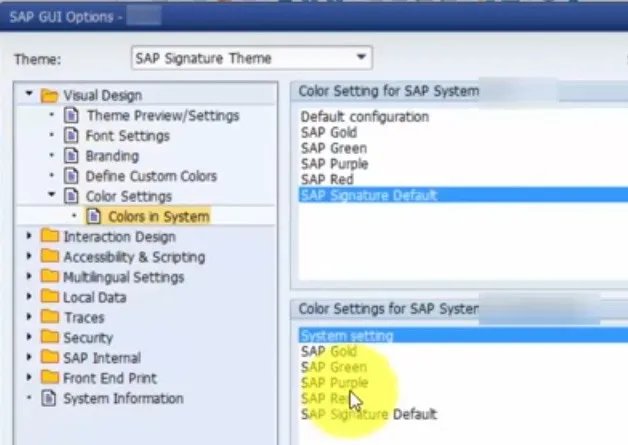
To apply colour changes you have to log out and in order to see the changes log back in.

2. Turn off SAP system sound.
In the background, you can hear the sound that SAP makes
In order to turn off the sound please go to option-> Interaction Design->Sound Setting
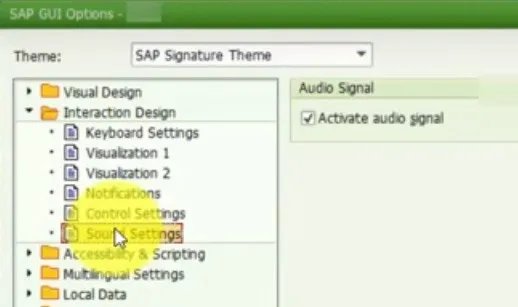
Now in the sound setting please uncheck the Activate Auto Signal and then Click Apply

This is the way how you can turn it off.
3. Display Transaction Codes in SAP menu.
In the menu, you can see only the description but can not see the actual transaction behind the process descriptions.
Therefore in order to see the transaction go to Extras -> Settings & then you tick the check mark and see the transaction codes.
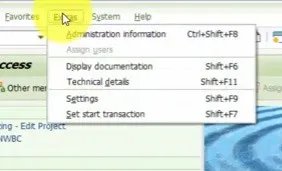
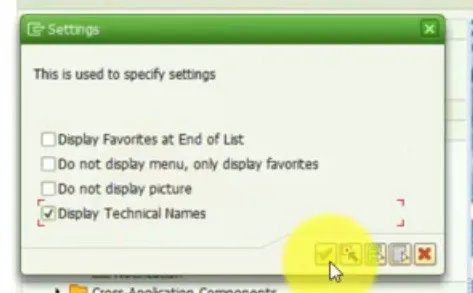
4. Working with favourites.
First I will show you how you can install a folder, therefore, go to Favourites and click Insert Folder and name the folder.


Now if you want to add some profession to it. There is one way to add this transaction like this just type the transaction name and it will get added to the folder into the favourites.


Or you can go to the SAP menu bottom & then you can just highlight the transaction you want, click on the star button above and then the table appears in the favourites at the top. You can drag & drop them into the folder.


In order to change the description: right click the Transaction and go to Change Favourites and then set up the header like the description you can tell here what you wanted to say.

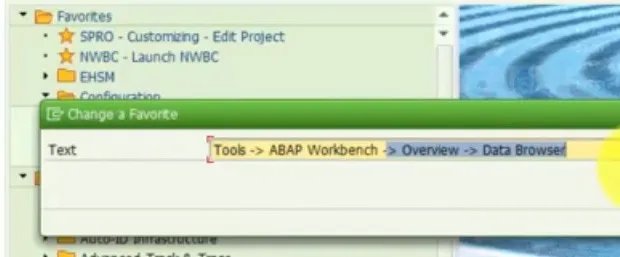
5. Display the current system and SAP T-code
The 5th trick is when you work with the different system and you wanna know which system you’re in and which transaction you’re in,
Go to System->Transaction
This is the way to bring that up.

6. Change the date format
Very often work for a company that is located let’s say in Germany, they use different date format. I want to show you how to change date format. This is how you do it.
Go to System-> Own Data
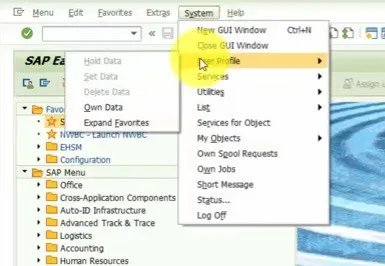
Now go to default-> Change Date Format -> Apply by clicking the Tickmark above -> Save your changes

7. Toggle between SAP transactions
Tip no. tip no 7 is tapping to another transaction let’s say I’m in SPLO and wanna go to a transfer organiser SE10, I can do that by tapping ‘/nse10’ into that transaction box. If I wanted to switch back to that SPRL, I would have to do the same thing.
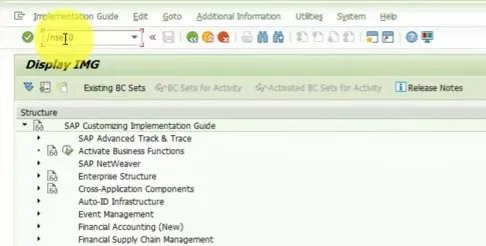
If I Just type SPRO, it doesn’t work, instead, that type /nSPRO and then I’m back in the IMG & that’s how you hop between different transactions.





